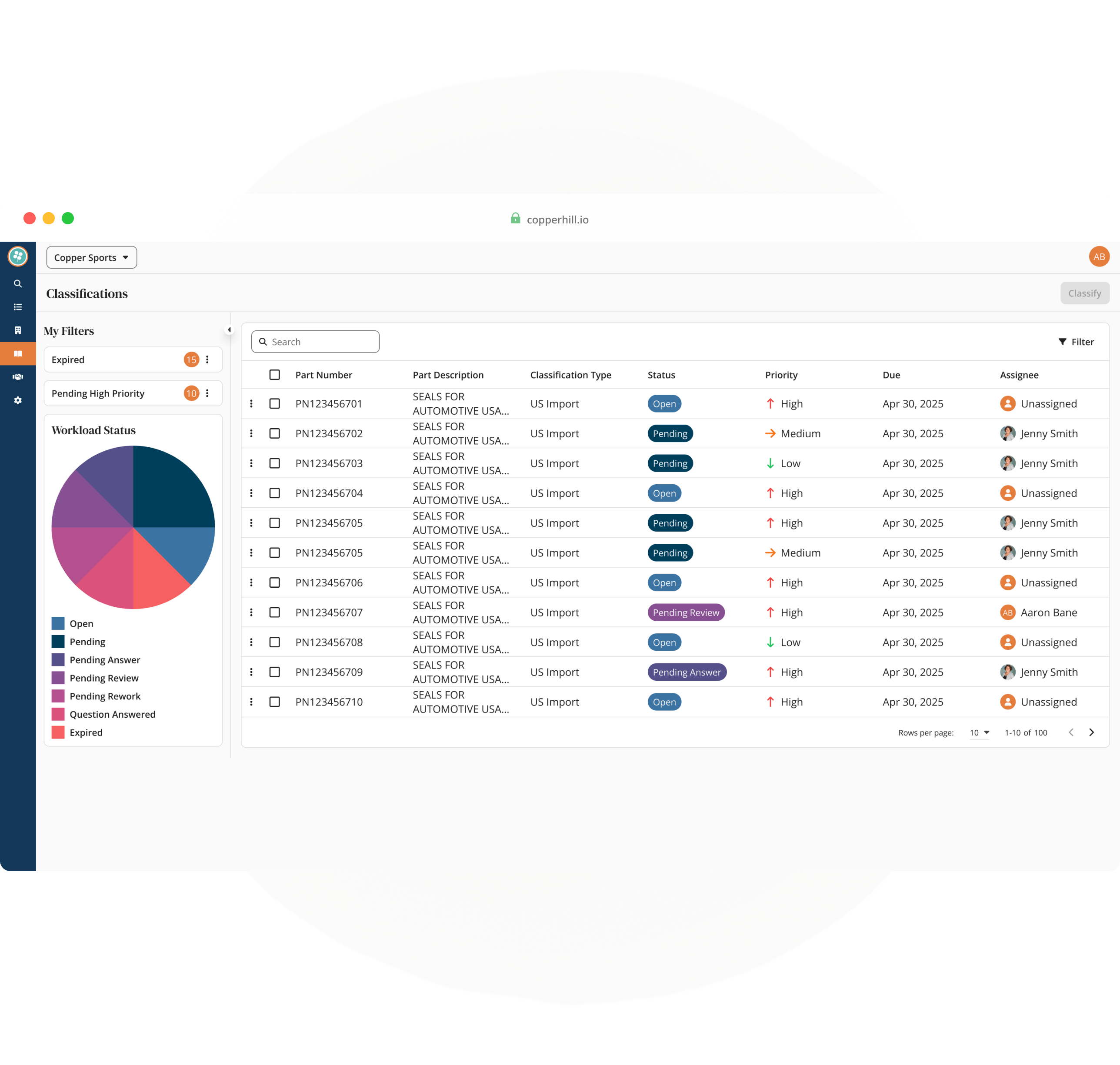Overview
I led the end-to-end design of Copper Hill’s Classification module as part of the platform launch. Analysts had been juggling Excel, Access databases, shared drives, and email threads—without a single source of truth. Our mandate: centralize classification work, increase throughput with bulk actions and assistive AI, and make audits easy with built-in traceability.
Discovery
Coming into the trade compliance space as a newcomer, I was given the opportunity to join shadowing sessions and user interviews with classification analysts and managers. Seeing their work firsthand helped me quickly build context for the industry and the day-to-day challenges of the role.
From these sessions, I created two user personas—Analyst and Manager—that later shaped our role definitions inside the application. The biggest takeaway was clear: analysts were forced to juggle too many disconnected tools and communication channels just to classify a single part.
- Tool overload: Excel, Access databases, shared drives, and portals all in play
- Email bottlenecks: clarifications with clients buried in long threads, hard to document
- Reference gap: constant back-and-forth to the HTS website to look up codes
These observations set the stage for our design goals: centralize classification in one platform, embed Q&A directly into workloads, and integrate HTS reference content at the point of decision.
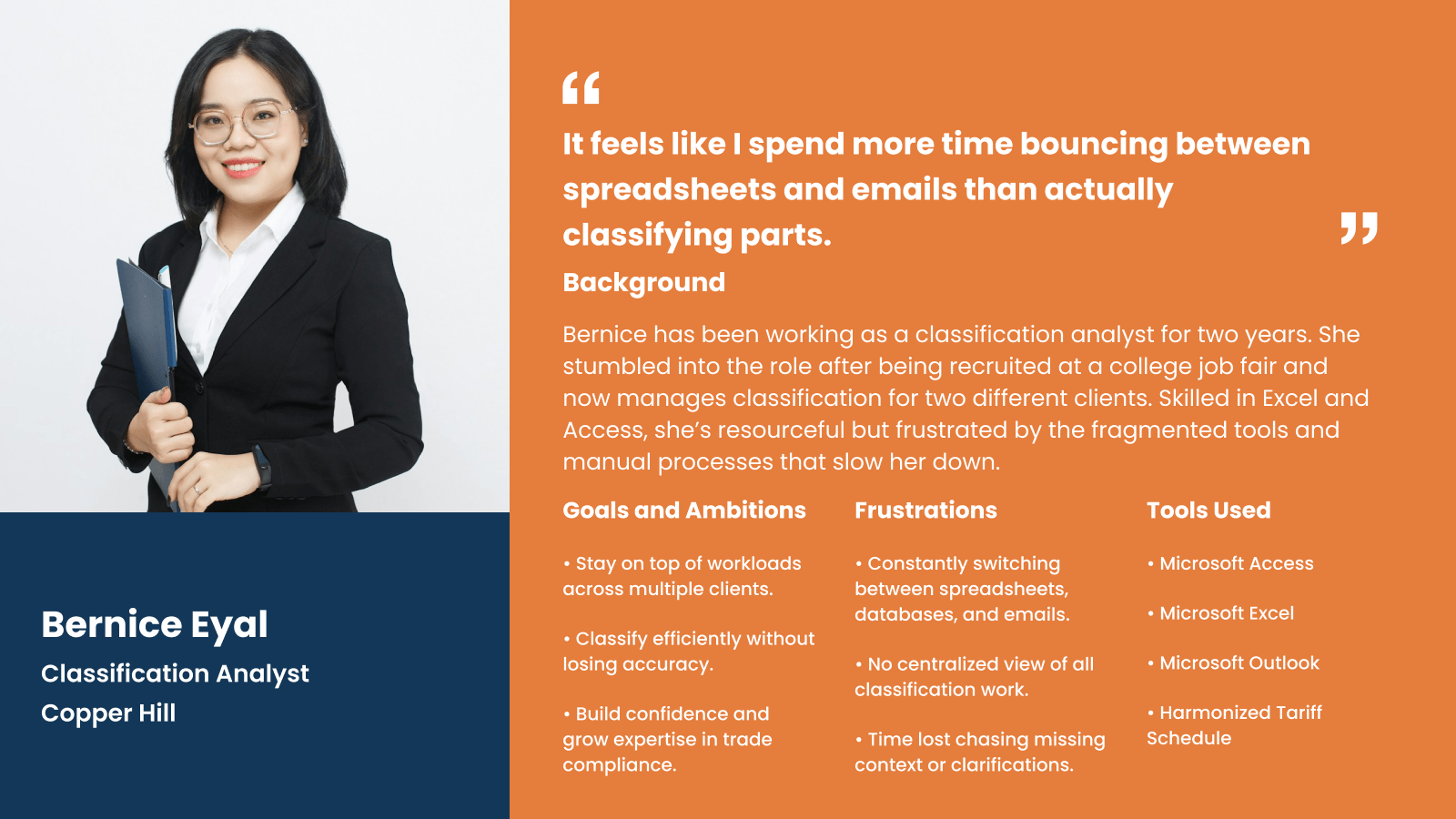
Define
I collaborated closely with the Head of Product and our product owners to turn research insights into clear, prioritized requirements. This meant running story-mapping workshops, writing user stories and acceptance criteria, and aligning with stakeholders to define what belonged in the MVP versus what could be sequenced for later.
Through this process, we landed on three major features for launch:
- Workload Dashboard — centralized queue with assignment, saved views, and status signals
- Apply Classification — bulk actions, embedded HTS references, structured inputs, audit trail
- Q&A — in-product threads to replace email, with routing and searchable history
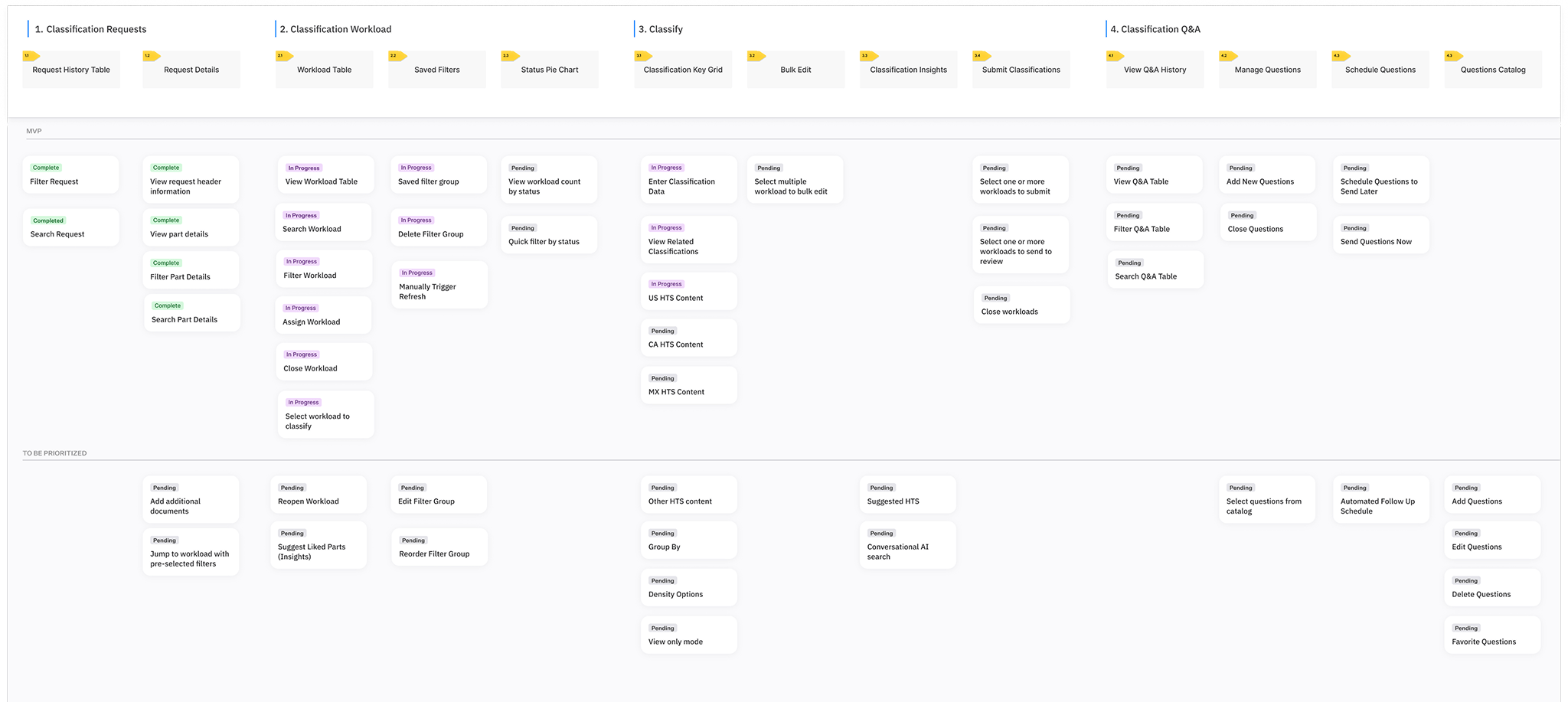
Workload
We created a single place for analysts to see and act on their classification work. Clear statuses, priority, and due date cues help decide what to tackle first, while robust filters and saved views surface what matters in the moment. An assistive Like Parts feature nudges analysts to classify similar items together, turning one‑off tasks into efficient batches.
- Central list: all pending classifications in one place
- Status & priority: quick scan signals for triage
- Filtering & saved filters: “My assignments”, “High priority”, client views
- AI assist (Like Parts): suggest similar parts to batch next
Why it matters: fewer context switches, faster throughput, and a consistent starting point for every analyst.
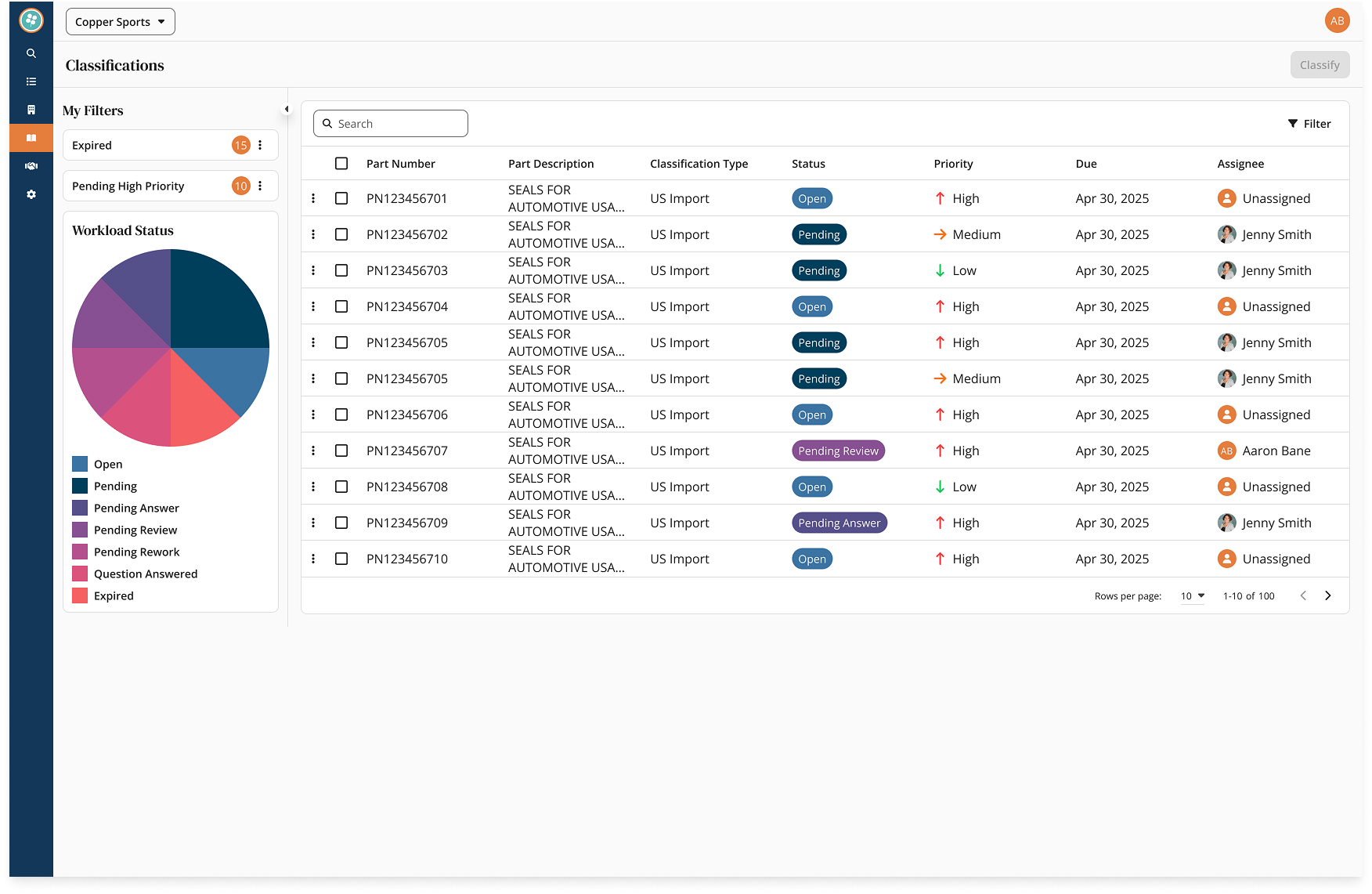
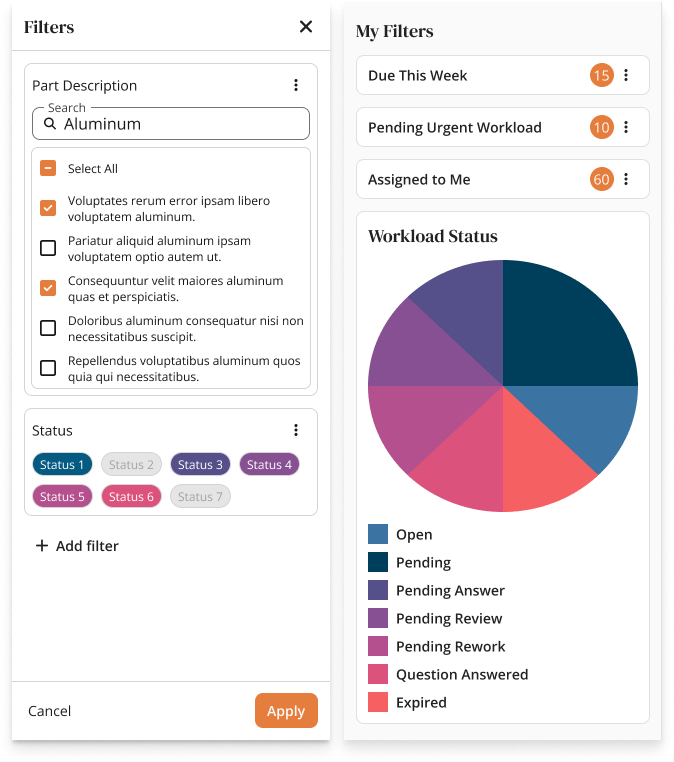
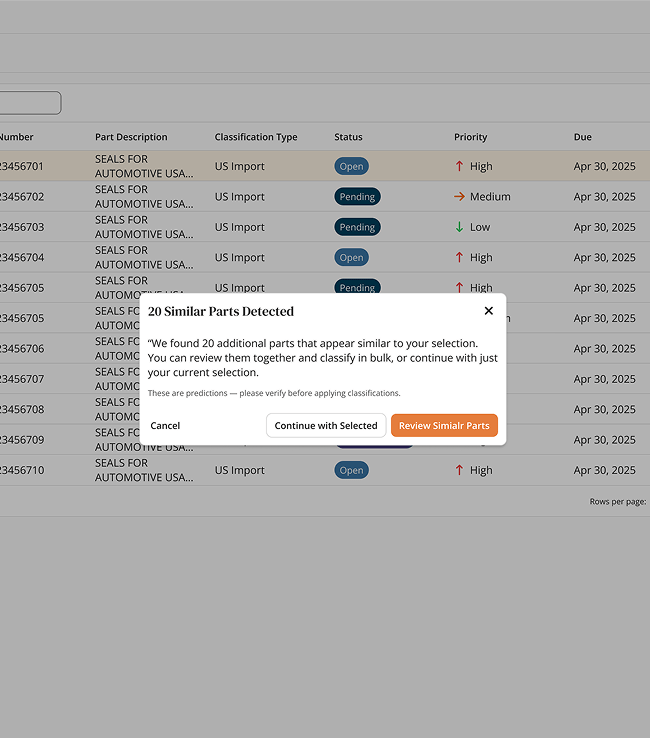
Apply Classification
The Apply screen is a fast, spreadsheet-like key-grid designed for high-volume work. Analysts arrive here with a filtered set of similar parts from the Workload view and can bulk-apply the same HTS and attributes in one pass.
- Bulk apply: select many rows and apply one classification where appropriate
- HTS content inline: typeahead surfaces official US HTS codes & notes pulled from the source
- Insights suggestions: propose likely HTS based on part numbers, descriptions, and prior patterns
- Guardrails & audit: structured inputs with who/what/when/why captured automatically
Built for throughput without losing control: accept suggestions, edit as needed, and move the batch forward.
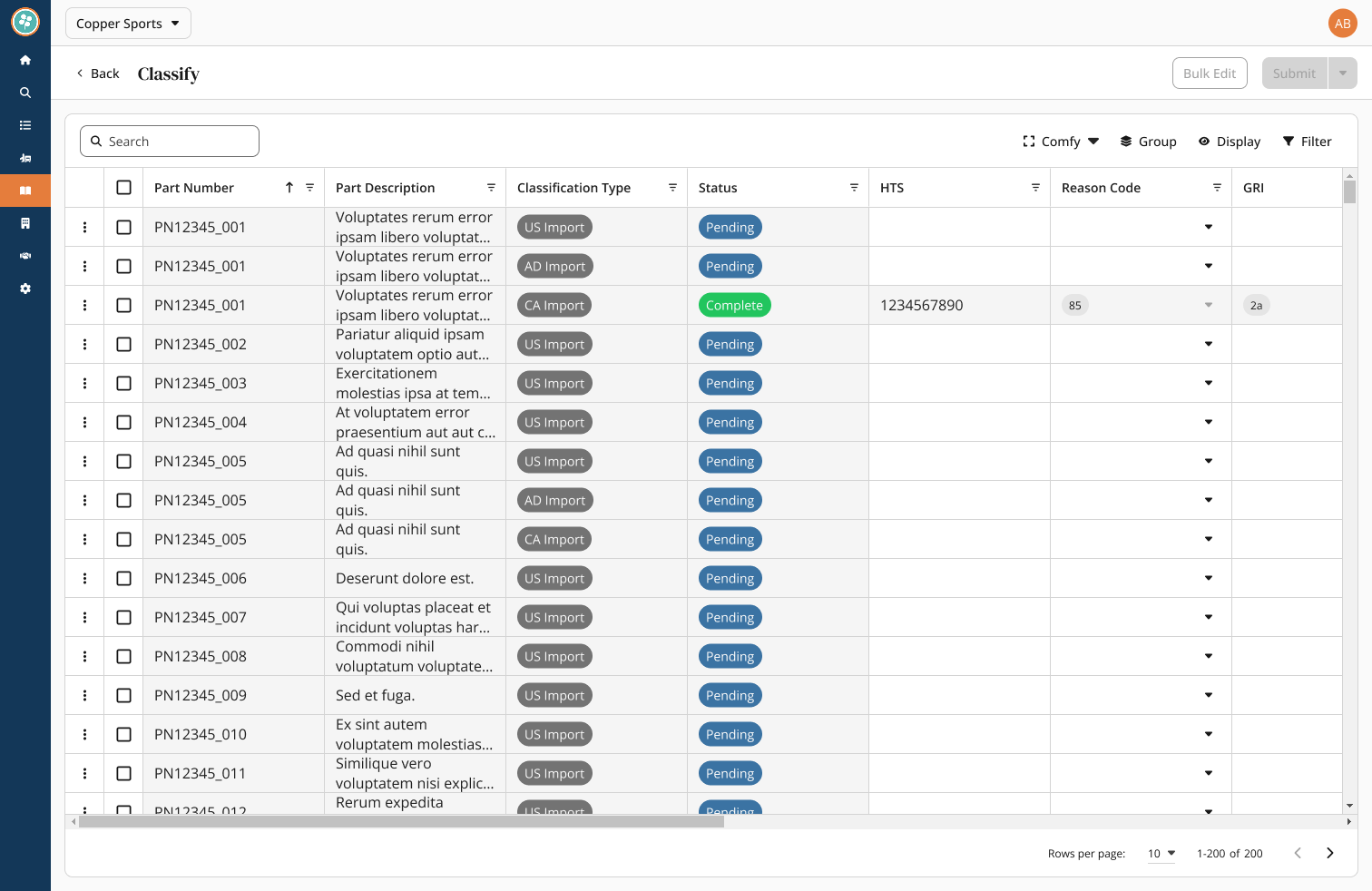
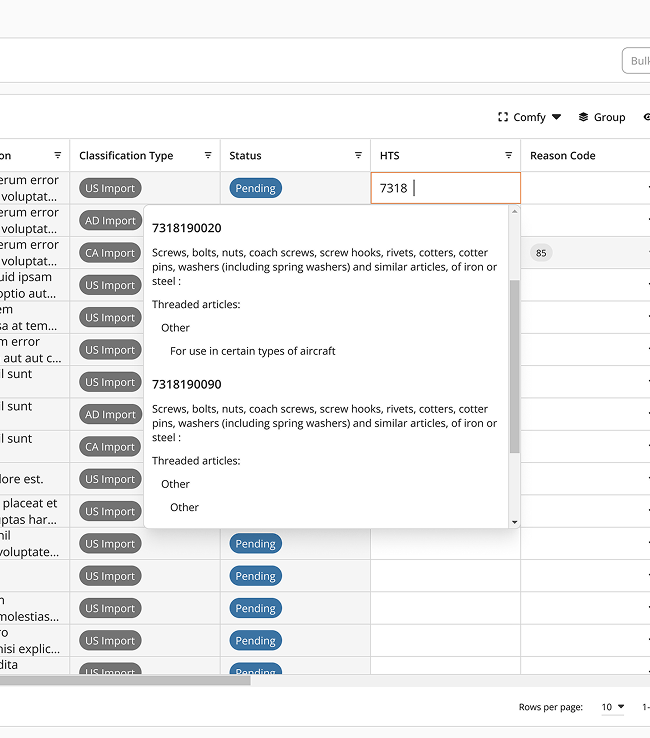
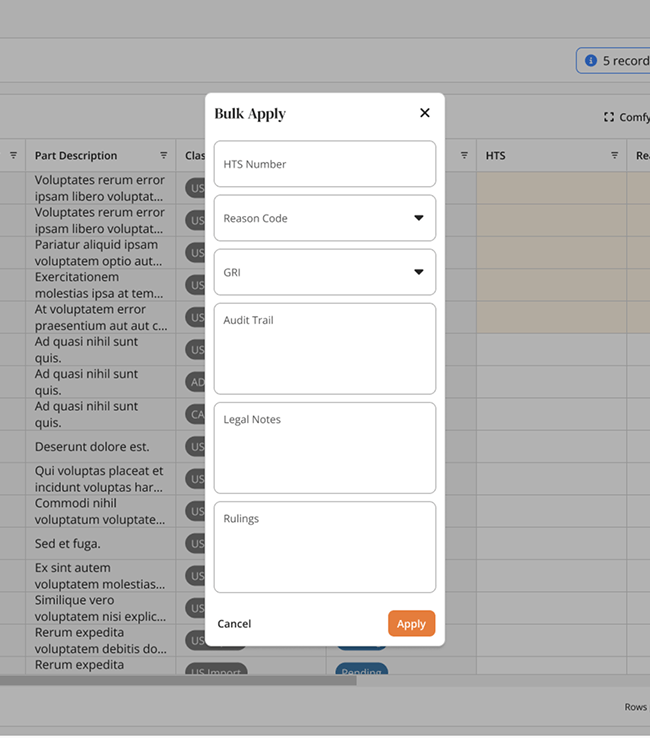
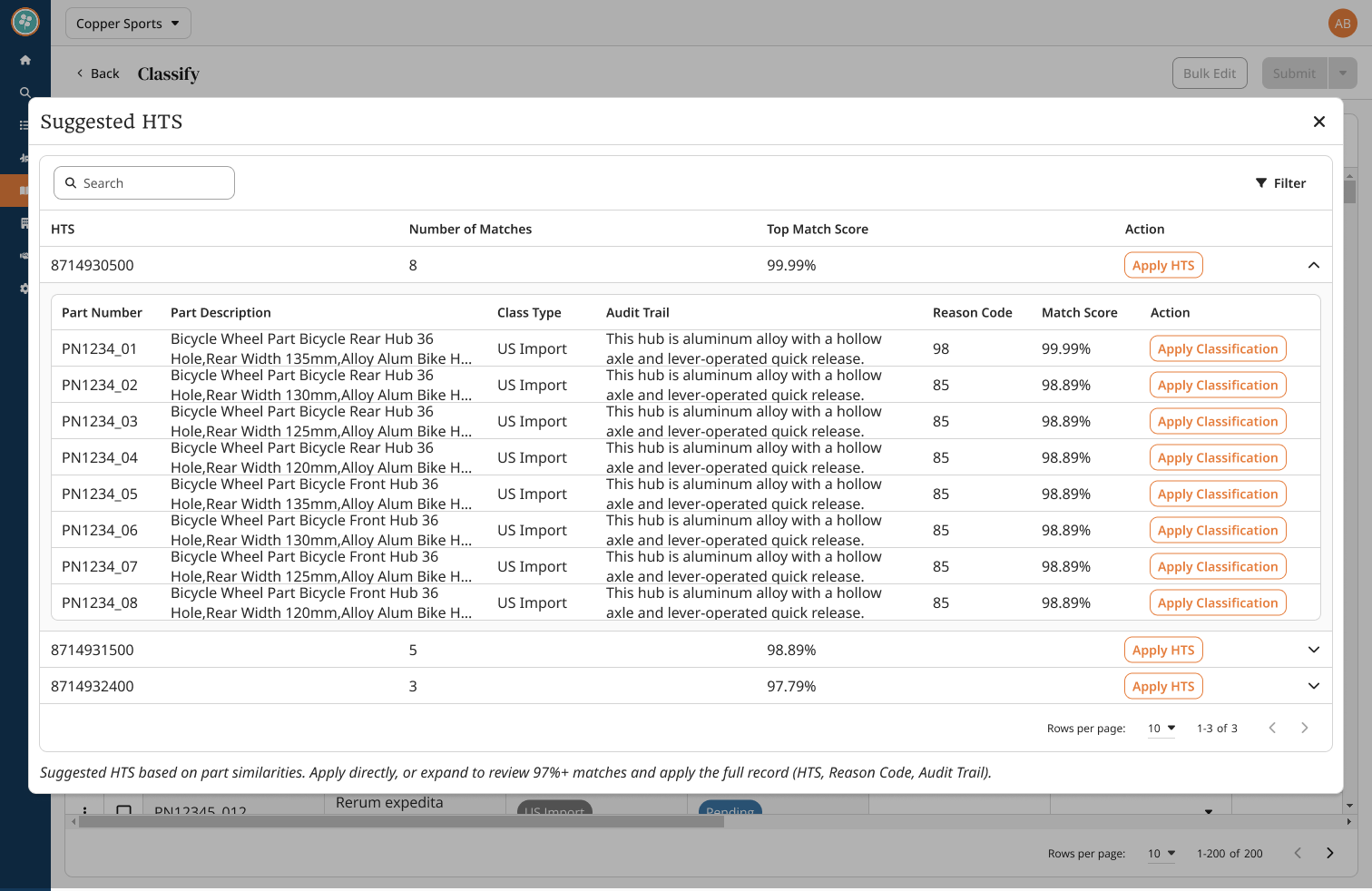
Q&A
Clarifications used to live in shared email inboxes — hard to track, impossible to search, and easy to lose. We first tried embedding Q&A directly into the Apply screen, but analyst feedback showed the need for a dedicated space. Q&A is now its own feature, with a screen for managing questions end-to-end.
Analysts can add questions, select from a vetted catalog of reusable questions, and send clarifications to technical contacts via a simple portal (no login required). And while Q&A has its own screen, analysts can still pop open a Q&A side panel inside Apply to keep clarifications close to their work.
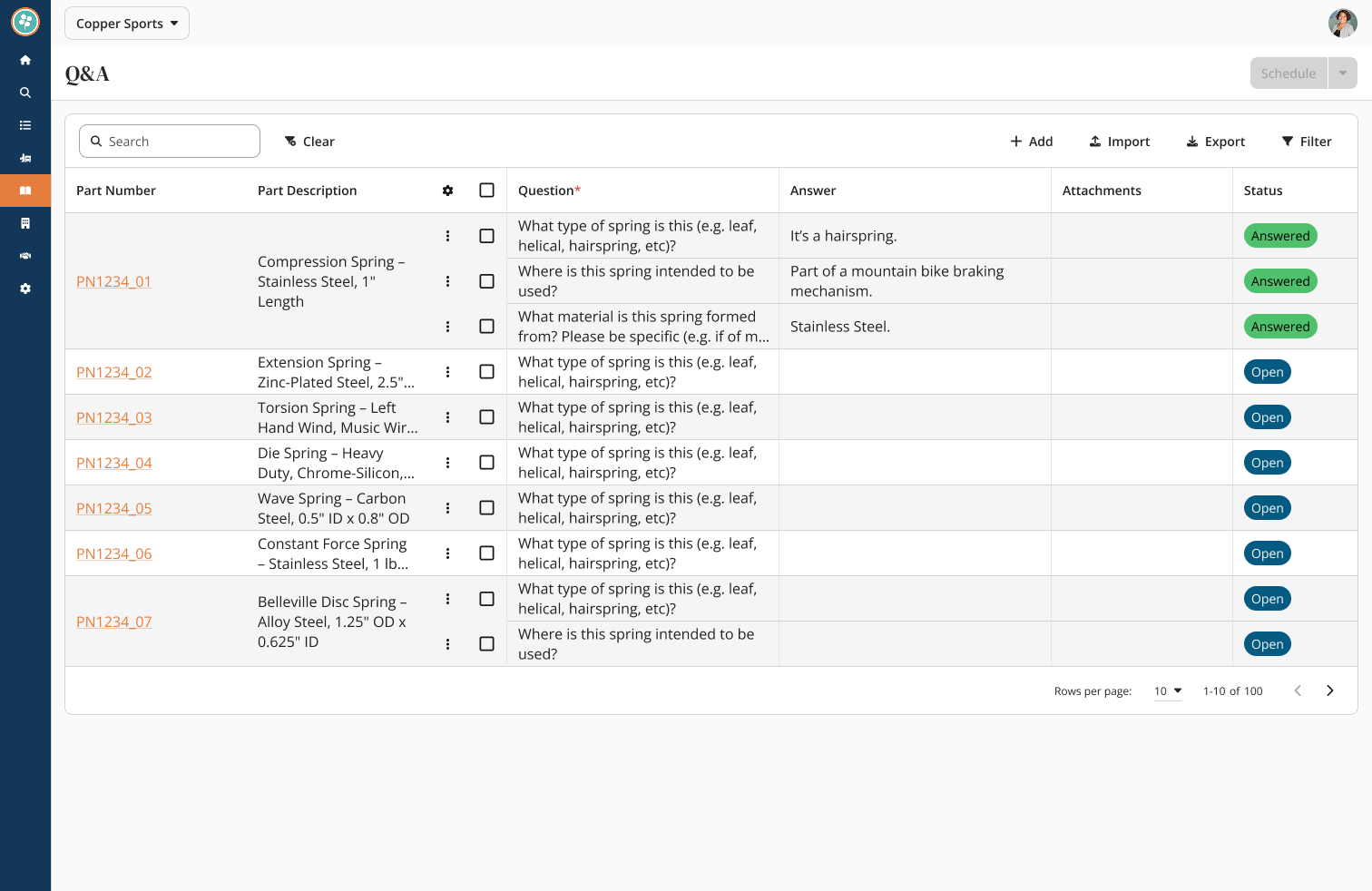
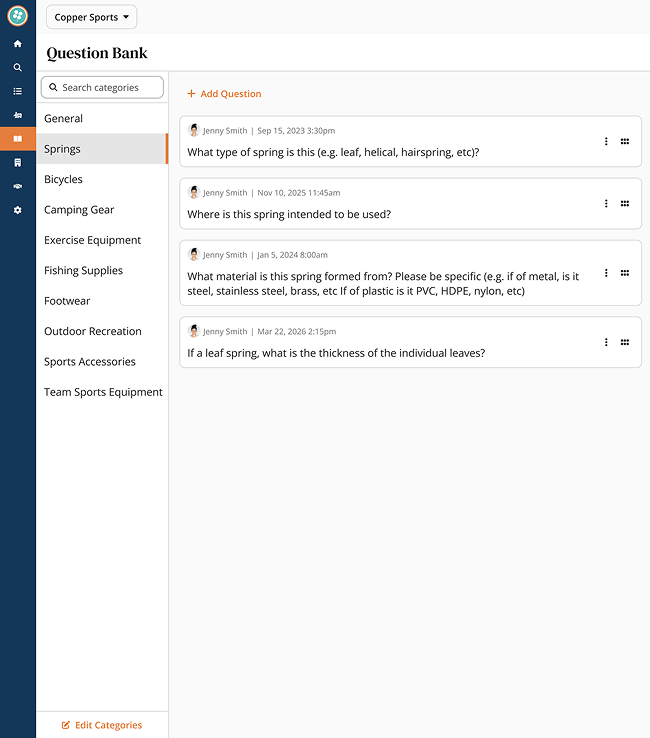
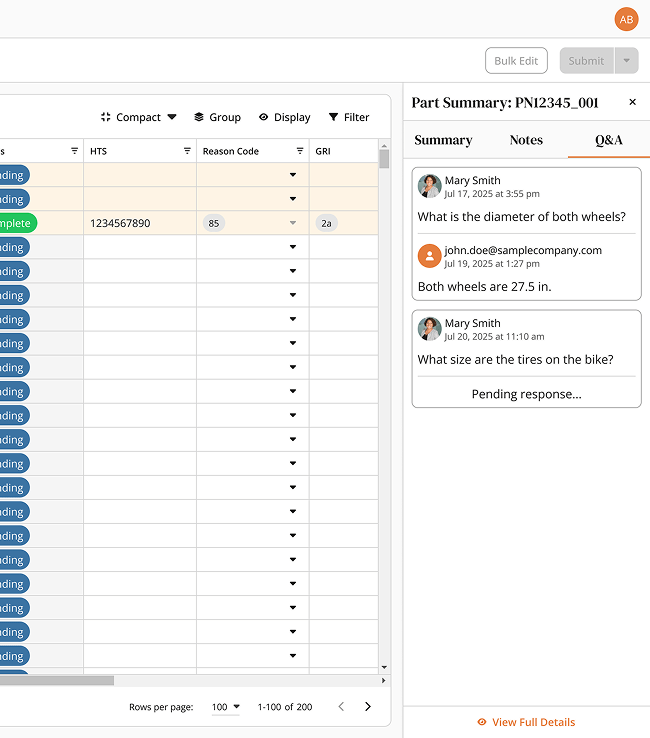
Impact
Clients migrated from Access & email into the new platform
Classification teams working faster and with fewer hand-offs
Clarifications centralized in Q&A with searchable history
Q&A analytics dashboard gives managers & clients real insights
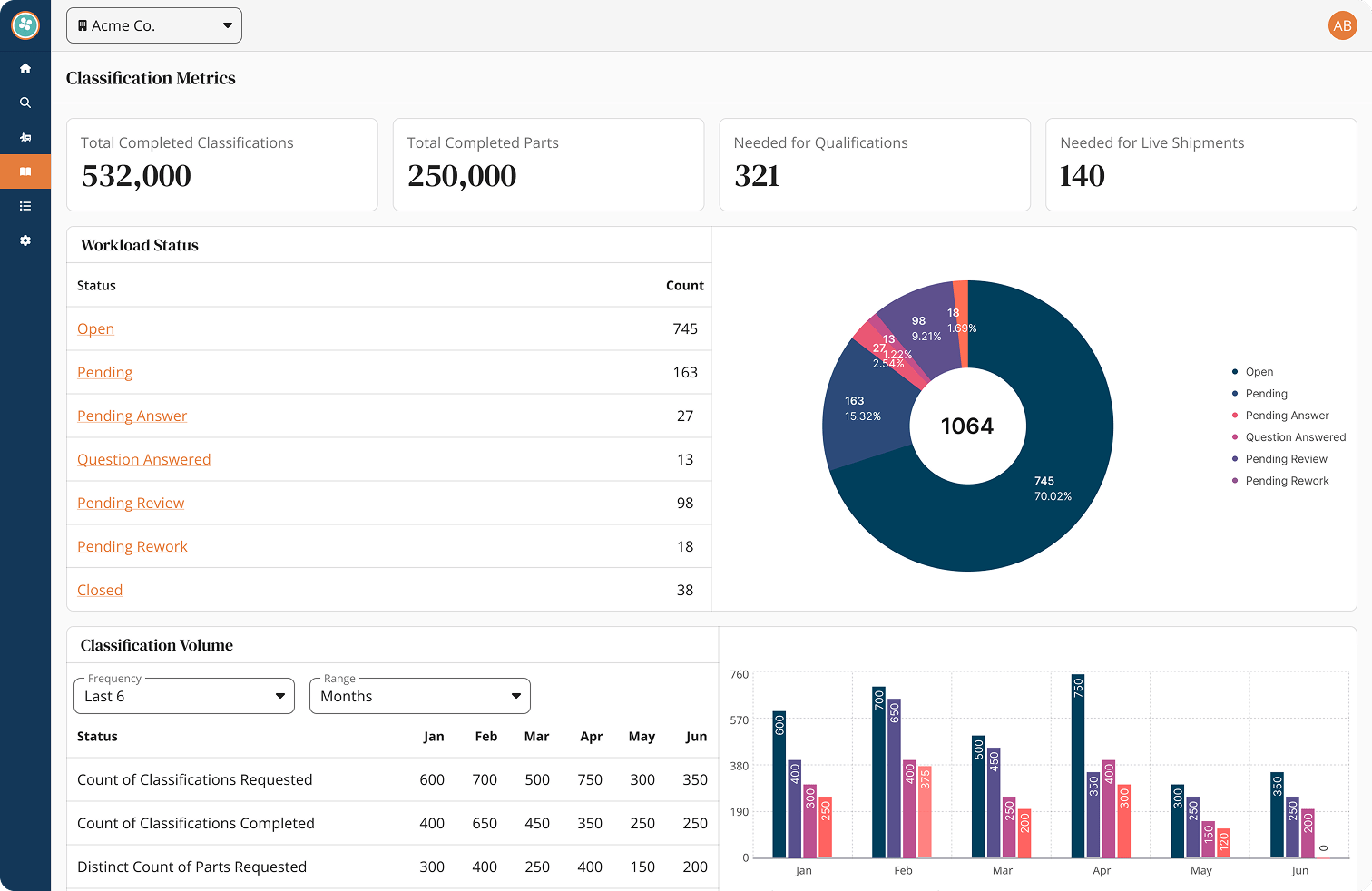
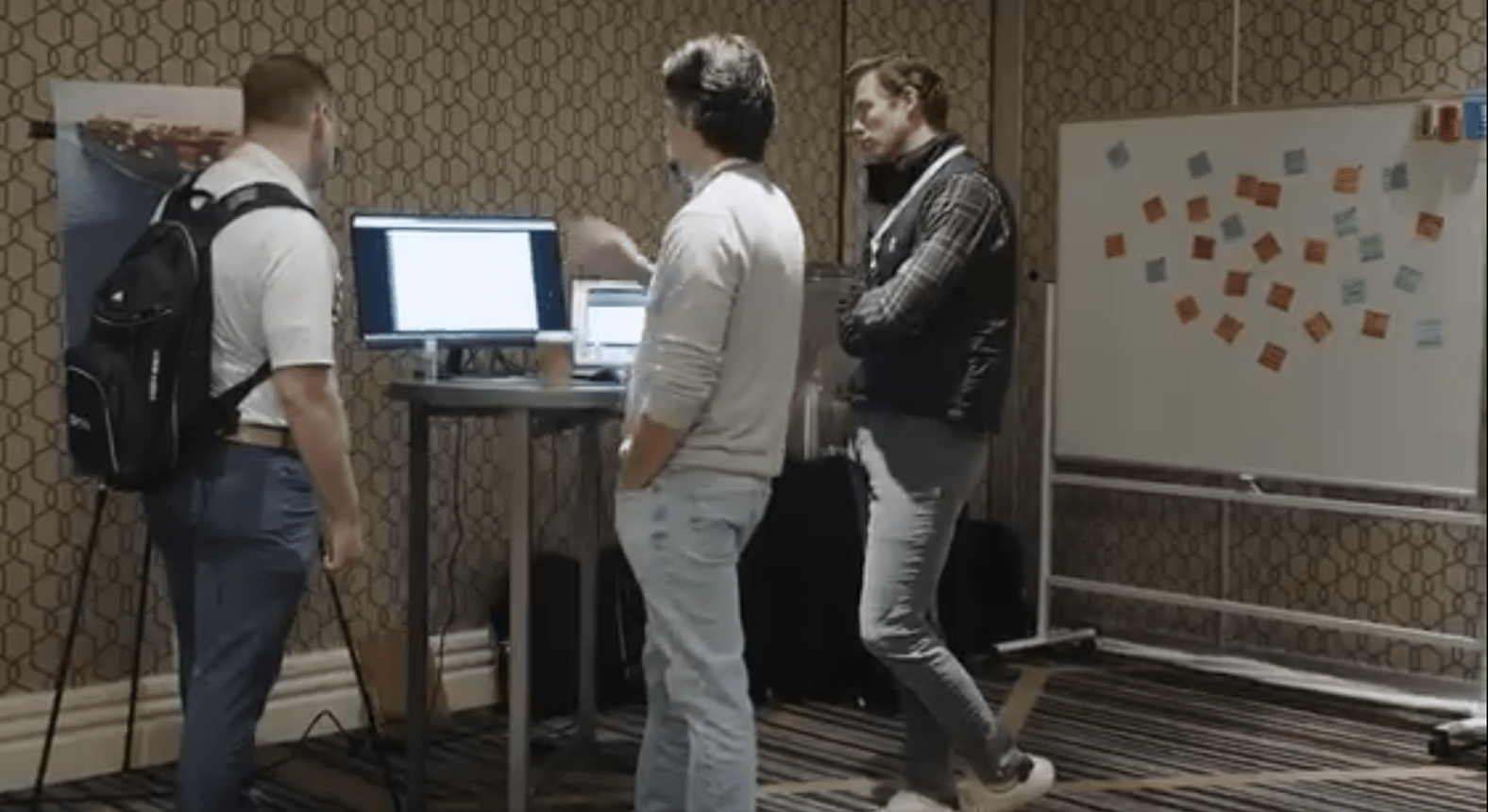
Launch & Adoption
We debuted the Classification module at Copper Hill’s annual client summit. Live demos in the technology breakout room generated excitement, drove new prospect interest, and accelerated adoption among existing customers. Within the first release window, over 90% of our client base had already migrated into the centralized system.
Reflection
Shadowing was invaluable for learning the industry, our users, and their pain points. It revealed that many issues were rooted in process, not just tools. Bringing Q&A into the platform required more than UI design — it meant reshaping habits with better routing, notifications, and templates.
Introducing AI features has been exciting but challenging. Some analysts remain skeptical, and a few were openly resistant at first. Still, adoption is climbing as trust grows and the value of faster classification becomes clear.
A major lesson was the importance of involving stakeholders and operations early and often. We fell short of this during the first iteration of Q&A, and it cost us time. Regular demos and feedback loops would have saved us rework.
Overall, this project has been a success. We now offer one of the most robust and streamlined classification solutions in the market — centralizing work, improving efficiency, and setting the stage for continued growth.